Michele Martin (The Bamboo Project) did her first screencast using Camtasia to create a video that shows new bloggers the evolution of a blog post from her reading an article in her feed reader, through posting her response to the article and the interactions that took place in comments on her blog and at the original post. But she was a little disappointed in the quality of the screencapture so I thought I would share some quick tips that will help.
Software options for Creating Screencasts
I should however start by saying there are a lot of options for creating screencasts (i.e. digital recording of a computer screen). Here are a few of the free software you can use:
- Camtasia Studio 3.1.3 – TechSmith are offering the full version of Camtasia Studio 3.1.3 for free download. Download a free copy of Camtasia Studio 3.1.3 here and request the free software key here (this will register your copy as a fully licensed version).
- CamStudio – Download a free copy of CamSudio here and check out my “how-to-use” CamStudio here.
- Jing – Download a free copy of Jing here (Camtasia Studio and Jing are both products of TechSmith) and here is an example of a screencast I created using Jing.
I normally use CamStudio because we don’t have licensed copies of Camtasia Studio at work — which means if I want to edit the screencast I have to use MovieMaker. Camtasia Studio means you can record and edit the screencast without having to use another program plus Camtasia Studio does more than just screencasts (e.g. create videos from PowerPoints and create digital stories).
Improving the readability of a Screencast
1. Use Fixed Recording Region
My first for creating a better screencast is the recording region. Recording the entire desktop is not an issue if you are creating a video from a PowerPoint because text is usually large (here is an example of a video podcast created by Richard Meagher from a PowerPoint and this is how he creates his video podcasts using Camtasia Studio).
Ideally, for most situations, when creating a screencast it is best to use a fixed region (640 wide by 480 high) and set the screen recording to autopan. Autopan means the region you are recording moves as you move the mouse. This means the text on the screen will be considerably easier to read as opposed to if you had recorded the entire desktop.
2. Video Format
Video format you use to produce your screencast can have a big impact on final quality of the online video.
The trouble is the most frustrating aspect of video is there is too many video formats. Some applications only provide limited options for saving your movie however Camtasia Studio gives you lots of options i.e. AVI video , MOV (QuickTime Movie), WMV (Windows Media video) and Flash (SLV/FLV format) so that you can choose the best option depending on how or what device you will be viewing it.
Below is my quick screencast that shows how to use fixed regions for creating a screencast which was produced as a .mov video compare this to the poorer quality of the same screencast produced as a .wmv video.
With video is it always worth having a play with video format, remembering that you may not notice the difference between the formats until you upload to the video sharing website. For Camtasia Studio — I suggest probably best to stick to .mov format, using medium setting, when uploading to video sharing websites.
FINAL THOUGHT
Getting it right with video can be really frustrating! Format and options can drive you insane. I only had time to share a few tips, and I am not an expert with Camtasia Studio. Please add your tips for creating screencasts.
And if you’re enjoying this blog, please consider subscribing for free.



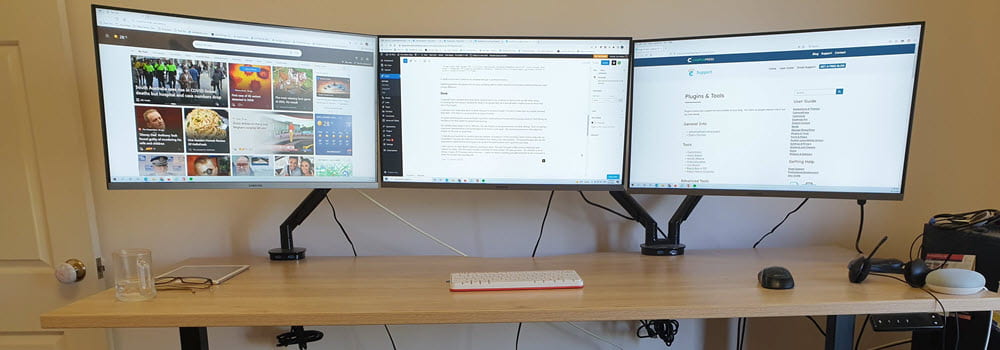
Leave a comment